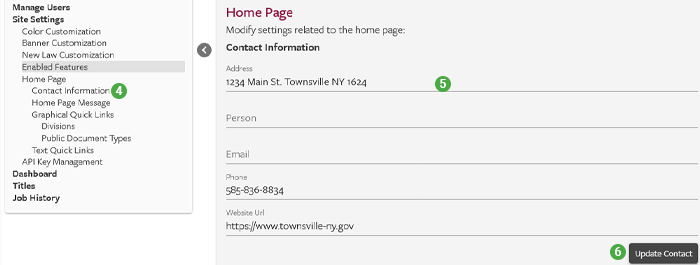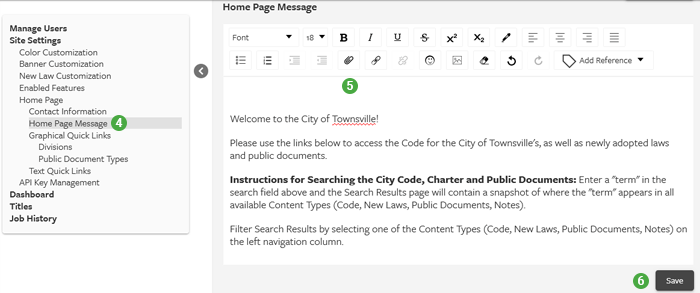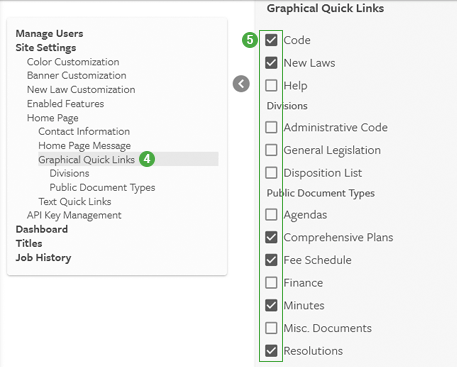Tools for Administrators
To access the eCode360's administrative tools, click on the Admin button. You will need to be logged in to your eCode first.
Manage Users
- Citizens: These are users who do not login and are only able to read, search and print the code.
- Municipal Users: These are typically municipal officials who may need to download portions of the code to Word, or to perform code research
- Administrative Users: These users are usually the municipal officials who are responsible for keeping the Code up to date.
The table below shows which permissions are granted to each type of user. Please note that you don't have to log in to view your code, but logged-in users do gain access to additional tools.
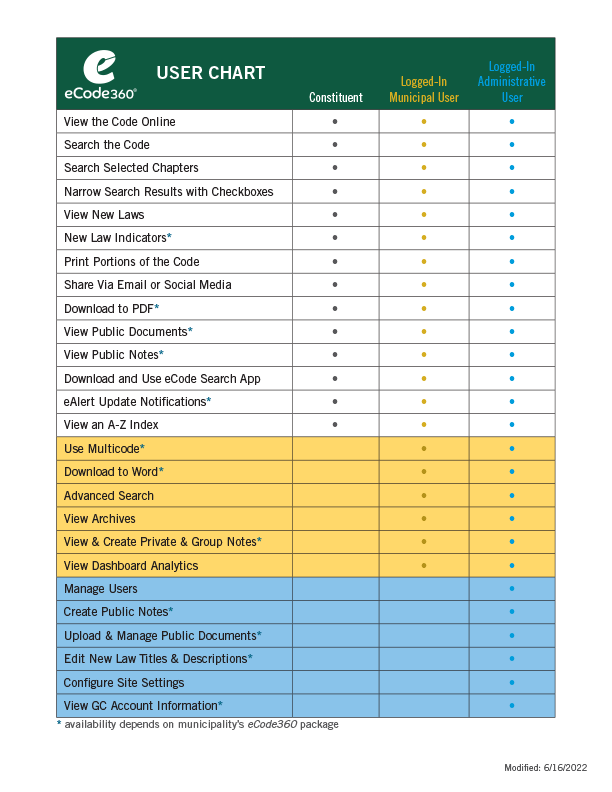
Adding and Managing Users

- Type the email address of the person you would like to add.
- Hit enter, or click the green plus (+) to the right.
- The person you have added will receive an email with instructions on activating their account and creating a password.
- Until invited persons activate their account, their email address will appear in the list in bold with an arrow icon. If they did not receive their email or need it to be resent, click the arrow icon to send a new invitation email.
- Click the red X to remove a user.
- User tip: You can remove a "Municipal User" and then add them as an "Admin User" to change their permissions.
- Click the Assign New Password icon to reset a user's password for them.
Site Settings
Color Customization
This feature allows you to update the colors used on your eCode360 site, creating a visual experience that matches your own website. The following colors can be modified:- Banner Background: This includes the color along the top of the code page as well as the Home page
- Accent Color: This color is used throughout the code as an accent
- Title Color: You can also change the color to the top-level headings within the code
- Click the color rectangle next to the entry you want edit.
- Pick the color using the color selector. To achieve an exact match with your website, enter in the matching "Hex" value. If you do not know the hex value to use, please consult with your municipality's website administrator.
- Click the "Apply Color Changes" button
Banner Customization
To add a custom banner to the top of your Home page,- Login to eCode
- Click Admin
- Site Settings
- Banner Customization
- Check “Use custom banner”
- Add the image
- Enter the URL to your municipal website
- Click “Apply Banner Changes”
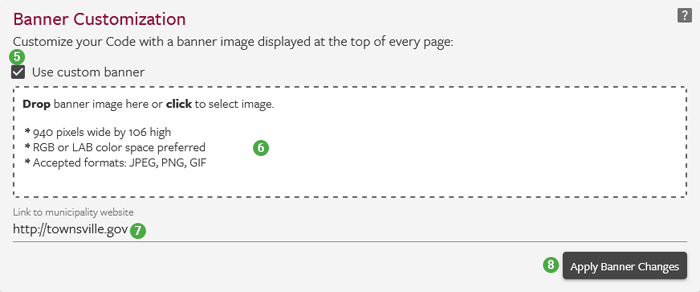
New Law Customization
Managing New Law Settings
Control New Laws Visibility
Admin users can make New Laws invisible to public users that have not logged in to eCode360.
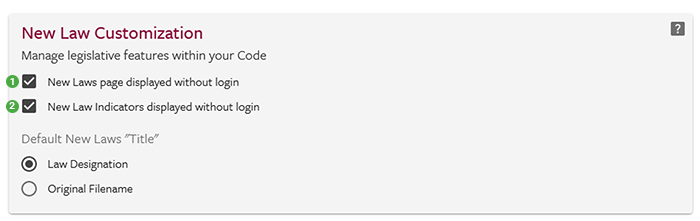
- Uncheck "New Laws page displayed without login" to hide the New Laws from public users.
- Uncheck "New Law Indicators displayed without login" to hide New Law Indicators from public users.
Change Default New Laws Titles
The title of a New Law is the ordinance or local law number. Admin users can customize default titles of all New Laws to be the original file names. Enabling this setting will match the title of each new law to the name of the file that was sent to General Code.
Enabled Features
The following features can be enabled or disabled within your Code:- Group Notes — When this feature is disabled, Notes that are created or modified in the site can only be set as "Private" or "Public". See the "Add Notes and Custom Links" help section for more information.
- Public Notes — When this feature is disabled, no one can create a note and share it for public viewing.
- Index Page — When this feature is disabled, users will rely on the search bar to find the information they are looking for.
- Translate — When this feature is enabled, users of the Code have the option to view the text of the Code in another language. This translation is provided by Google® Translate and is unofficial as described in the Terms of Use.
- Hide Created/Updated by Dates for PubDocs — When this feature is enabled users will not see the date the documents are uploaded or modified.
Home Page
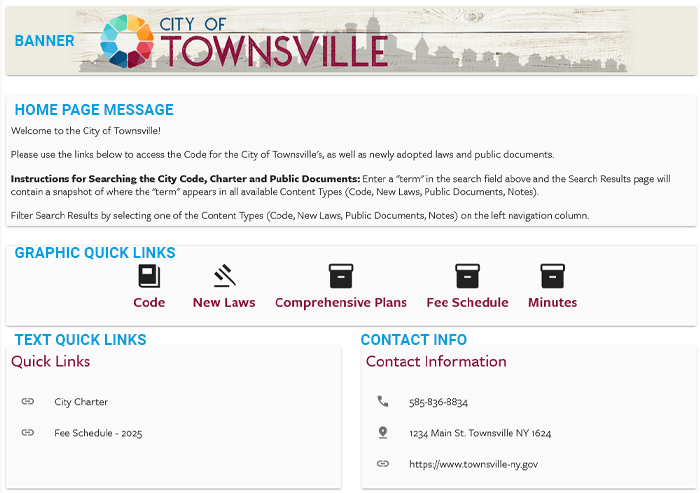
Contact Information
You can fill in any or all fields. After you enter the desired information, Click Update Contact to save your changes. To view the changes on your Home Page, click the Home button on the left navigation panel.
- Login to eCode360
- Click Admin
- Click Site Settings
- Click Contact Information
- Enter the information
- Click “Update Contact”
Home Page Message
You can type and format your message, then click the Save button to finish. To view the changes on your Home Page, click the Home button on the left navigation panel.
- Login to eCode360
- Click Admin
- Click Site Settings
- Click Home Page Message
- Enter and format your message.
- Click Save
Graphical Quick Links
Provide quick access to the most frequently accessed places on your eCode360 site. To view the changes on your Home Page, click the Home button on the left navigation panel.
- Login to eCode360
- Click Admin
- Click Site Settings
- Click Graphical Quick Links
- Check the places in your Code and the Public Document types that users access often.
Text Quick Links
Link to specific places internally on your eCode360 site or externally on your municipal website or other websites. To view the changes on your Home Page, click the Home button on the left navigation panel.
- Login to eCode360
- Click Admin
- Click Site Settings
- Click Text Quick Links
- Fill in the fields with the information that leads to the link
- Click Confirm
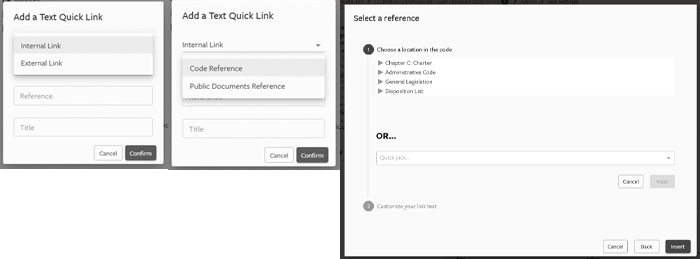
External Links
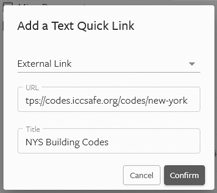
The Dashboard
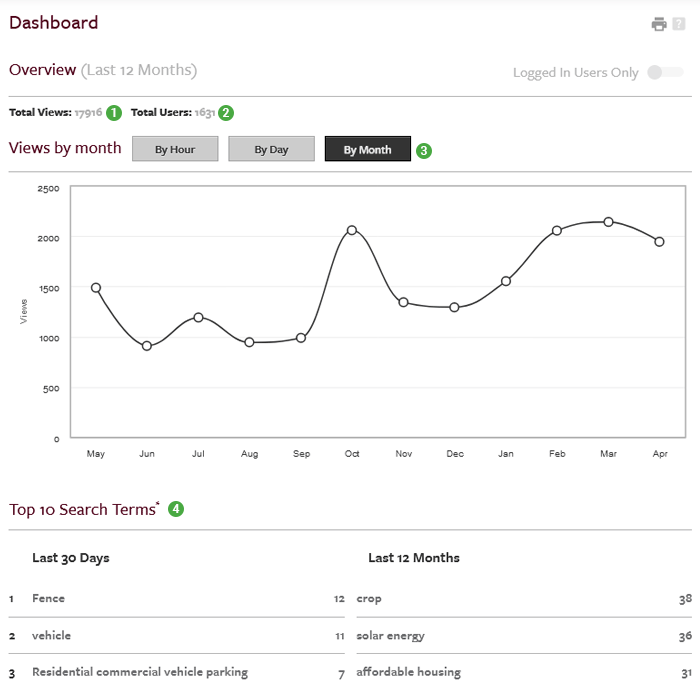
eCode360 offers an excellent Dashboard feature that graphically displays user data related to your online code. The Dashboard allows you to see:
- Total Views: This shows the total number of times people have visited your eCode360 site. You can use this data to show the value of an online Code to Municipal Staff or board members.
- Total Users: This shows the total number of users that have visited your eCode360 site. If a citizen accesses online Code multiple times from the same computer, he or she is only counted as one user.
- Views by: A graph of the number of views over time shows you when people access your Code the most.
- Top 10 Search Terms: Find out what topics people want to know about in your Code!
Account Management
You can also view information related to managing your General Code account including:- Titles: View a list of your code volumes and their supplement schedules.
- Title Distribution: View a list of all of the paper copies of your code and to whom they've been distributed (if this information was supplied to General Code).
- Job History: See when jobs were received and their current status (Open or Completed).
- User Tip: Can be used for reference when distributing supplements.